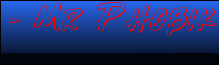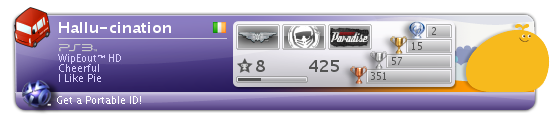Ok
I've attached some ez to use TEMPLATES to this post
A blank TT.mis and TGE.mis and .ter templates that are set correctly
Now...
Heres some things i learned in my experience
Some you already know - some might be helpful
First off lets talk TGE SETTINGS
1. First go to the Terraform Editor and set the minimum height setting in General to 100
and the Elevation 75
This keeps the scrum from bouncing to much
Now you can go higher than 100 if you'ld like
but if you're total height exceeds 200 then adjust your mission ceiling height
accordingly. Default in stock TT mis files is 200
2. Set your mission area to -256 -256 512 512
Theres a couple of reasons for this
A. It mimickes the TT default - allowing you to gauge map size by eye
B. The less pixels you impose on a video card the better the frame rate
(Double the map size is double the pixels)
3. To get the correct size by eye - Keep the playable area to between 1/3
and 1/2 of your "red outlined mission area"
4. Go to the Mission Inspector and scroll down to the Map section
Set as follows...
squareSize = "8";
bump = "1";
bump offset = ".01";
ZerobumpScale = "8";
Make sure of these settings so your TGE will match your TT and then WYSIWYG
(What You See Is What You Get)
5. Set Fog level 80 - You'll adjust this later
Now lets talk TGE TECHNIQUES
Heres what i do to make the process fast - Strictly your option
1. Once I have generated a map, I go to Window - Terrain Editor
Then Camera - Camera Fastest
Then Edit - Terrain Editor Settings - Set height at 10 meters. Click OK
Then Choose Brush - 25x25 and
Action - Set Height.
Then cut away (left click) everything outside the Red Square.
2. Cut out the basic shape of your map - with a design in mind
Then set a temporary fog height (approximately)
3. Study whats left and make big changes to create enough bowls or flats
(Using - Add Dirt or Excavate or Adjust Height)
4. Now switch to Smooth - Brush 9 x 9 and fly in a circle around the perimieter - slope
smoothing the edges to the "water line"
5. Circle once more with the excavation tool and touch edge of brush to edges that are jagged
Click and hold till the jagged edge is gone
6. Now for the top edge of the perimeter, I either Smooth - Brush 5 and Top Edge Smooth the
map or Add/Sub dirt - Brush 5 where needed.
When I Add or Subtract I use gentle left right brush strokes to layer the map.
7. In Mission Inspector - Adjust Fog Height To within 10-15 meters of the edge
8. Postion over yourself over the map and Toggle camera to the player (Alt+W) and walk the perimeter,
using Adjust Height - Brush 1 and fix the imperfections on the edge
9. Now walk a spiral to center of map - Adjusting bowls and smoothing edges and transitions
i.e. - I adjust with Brush 9 or 5 and smooth with 3 or 5
To smooth a large area - sometimes I walk backward down the hill and sweep as I go.
Or at a distance I would smooth the top edge of a hill or mountain
10. Before I put anymore work into finalizing the map - I bring is into TT and measure the it.
Drive N/S and E/W to determine the drive time - I just count one 1000s to see what is needed
and get a feel for the layout.
Note: The PSL standard for a 4v4 is no less than 15x15 and no more than 24 x 24 seconds
Also note that Stock TT maps are about this size as well - I sized the original maps and if you spawn
opposite the max drive time is approx 20 seconds.
11 Go back to TGE to adjust size and repair any major flaws - Save out and retest in TT
12 Finish any thing not right - Adjust any irregularities and then its time for the paint job
Next - Test it in TT again.
Don't release it to the general public till you are satisfied it drives well.
OK now lets talk
MIS FILE TWEAKS
1. Visibility 500 and Fog distance 300
Why you ask? - Simple! LAG
These settings dramatically increase Frames per second
2. I use an blank TT lush mis file as a template (included in attachments) - This avoids the
incompatable Sun - Sky features of TGE
3. Check your Mis area - This should be set to the TT default - -256 -256 512 512
4 Check Filght Ceiling - adjust if neccessary
5. Match your fog level to the TGE map you just created
6. Rename the Terrain section to your new map name
Finalizing the MOD
Right off the bat I'm gonna say I use MODWIZ for most everything
If I wanna get fancy - I set a single rock at each location in TT and go back to TGE to make
nice rock piles.
I never set trees in TGE. I perfer the "test as placing" methods of MW - Later I will edit the
paths in the mission file for Xpack trees.
All this ^ is because for me, the most important factor in my maps is playablility.
By setting most everything with MW in TT I can test arrow paths and set tricks with
precision.
Second I will share my order of operation:
1st - Add Arrows and jumps and test for fly offs
2nd - Set Air goals
3rd - Add rest of goals and Gate
4th - Retest and tweak arrows if needed
5th - add objects in TT and test drive jumps looking for collisions
6th - Adjust if needed and share with small group of testers
7th - When totally finished upload to ReagentX for inclusion in MOD PACK Udpates
Finally in no particular order
MODDING TIPS
1. For PSL maps only use Stock items and skins - I have had cool maps passed over for an XPACK
object. Other peeps host this so make it simple
2. Use only 4-5 (well if the map is 24 x 24 maybe 6-8) jump combos. Less equals more.
Try for maximum effect with minimal effort but beware of dead zones.
This is the most tested aspect of my maps. I study and test these to give
maximum coverage with no Fly offs and minimal collisions along the intended path.
Avoid double jumps - i.e. arrow to arrow and off...and my pet peeve, Nose dives into hills
3. When setting the arrows and airgoals - I jump each jump A bunch of different directions -
hooking and slamming till the arrow feels right and then I add a temp goal just as I land
Often coming back to adjust the goal's rotation and final location. (Uh...delete and reset)
* Never make more than 6-8 tricks per map and not always making them ez...
* To see better I use crtl + y after I place first goal to light up all spawns
* Pay attention to color of goal - and sides of map. Read #4...
4. When I set goals I pay attentions to TBM concerns - Pick sides Green and Blue
and place goals and Gate accordingly - This way its an either / or map. In scrum its random
for all spawns in a game. But in TBM your Team color matches the COLOR of the goal you set
Hey you never know, I've had some maps picked up for TBML
5. For the rest of the goals - I distribute them in a balanced manner
For a 15 x 15 i shoot for total of 16 goals. For a 24 x 24 I would go as high as 20(10 of each
color) Of course these are guidelines, not rules
6. Edge goals! The most determining factor when setting an edge goal is first bounce.
Drive to where you want to set the goal. Now level your reticle to horizon and spin in place.
Watch the reticle as it rises and falls and you will know the angle of the ground
and which way "first bounce" will be when the flag drops. You will want it to bounce inboard!
If it dont, then move to a spot on themap that is angled in your favor.
Hey I know that sometimes theres momentum when a flag spawns
But I have found that this way, the edge spawns are more likely to stay in.
7. I cannot say this enough...test - test - test the game play in a locked server
Add or remove or relocate any objects - check for collisions and retest
Then scare up a 4 on 4 and play it - HARD
Mind you this just me
Glean out what compliments your style
Roos
DAZZLE'S UPGRADE PACK
If you haven't already done so, upgrade your game by downloading Dazzle's all-in-one upgrade pack. It comes with everything you need for today's servers. Does your blue bar freeze when joining servers? Do you lag in games? Do you get an annoying siren in Phobik's Servers? This is what you need. CLICK HERE TO DOWNLOAD.
If you haven't already done so, upgrade your game by downloading Dazzle's all-in-one upgrade pack. It comes with everything you need for today's servers. Does your blue bar freeze when joining servers? Do you lag in games? Do you get an annoying siren in Phobik's Servers? This is what you need. CLICK HERE TO DOWNLOAD.
Roosters Modding Tips
Moderators: Warfare, Moderator, Admin
- Rooster
- Site Admin

- Posts: 449
- Joined: Thu Dec 28, 2006 7:16 am
- Location: Long Guyland
 Roosters Modding Tips
Roosters Modding Tips
- Attachments
-
- Roos MOD templates.zip
- (104.26 KiB) Downloaded 783 times
- Dazzle
- Evil Site Admin

- Posts: 1320
- Joined: Fri Dec 29, 2006 6:59 am
- Location: London, England
Re: Roosters Modding Tips
Quality info there Roo, a true mapmakers guide from a moddin legend, lets hope some of the new and upoming modders take serious note of your advice, thanks for posting this tips, hey I just learnt something new as well - just goes to show 

-
Mr Phobik
- Site Mechanic

- Posts: 283
- Joined: Wed Apr 30, 2008 2:35 pm
- Location: Toronto, CANADA
- firestorm
- Veteran Member

- Posts: 322
- Joined: Thu Jul 12, 2007 9:56 am
- Location: Springfield
Re: Roosters Modding Tips
Thankyou Rooster,
This really needed to be posted as The use of the Torque game engine is more popular many terrible maps have been produced and thanks to this tutorial we can have a true modding guide to crafting a true mod
and thanks to this tutorial we can have a true modding guide to crafting a true mod
well done roo!
This really needed to be posted as The use of the Torque game engine is more popular many terrible maps have been produced
well done roo!
Pretending to be asleep when *Stiffler Comes into The server Since 2008!



-
*Stiffler
Re: Roosters Modding Tips
i have noticed the very bad mods to it looks like it took them an hour to make i know mine arnt that good but atleast i take my time to try to get it right
- Hallucination
- New Brainjar

- Posts: 53
- Joined: Mon Jun 02, 2008 5:40 pm
- Location: The big potato
Re: Roosters Modding Tips
Great tips! I think I'll try to make new terrains again.
- Shietzen McGrege
- Need Major Repair

- Posts: 733
- Joined: Sat Sep 06, 2008 11:01 am
- Matt-Ectl-Xp-
- Need Major Repair

- Posts: 532
- Joined: Sat Jun 14, 2008 5:07 pm
- Location: Coarsegold,Ca
Re: Roosters Modding Tips
Wow Good Job Roo Now I Dont Have Too Cook You  lol
lol
Who is online
Users browsing this forum: ClaudeBot [Bot] and 0 guests